Software tools I love - Part 1
I have the rather enjoyable task of setting up a brand new work computer for the first time in about seven years.
I’ve accumulated a lot of tools and customizations on my current development machine; getting all of that set up on the new box is going to take some time. Which made me consider: what are the absolute esssential tools I need to get installed in order to feel happy and productive?
Choice of tools is, of course, a matter of personal preference depending on the kind of workflow you use. Here are my choices for the things I would not want to live without:
Must haves
There are a few top-priority items that I am going to install immediately.
The latest Windows 10 Insider Build
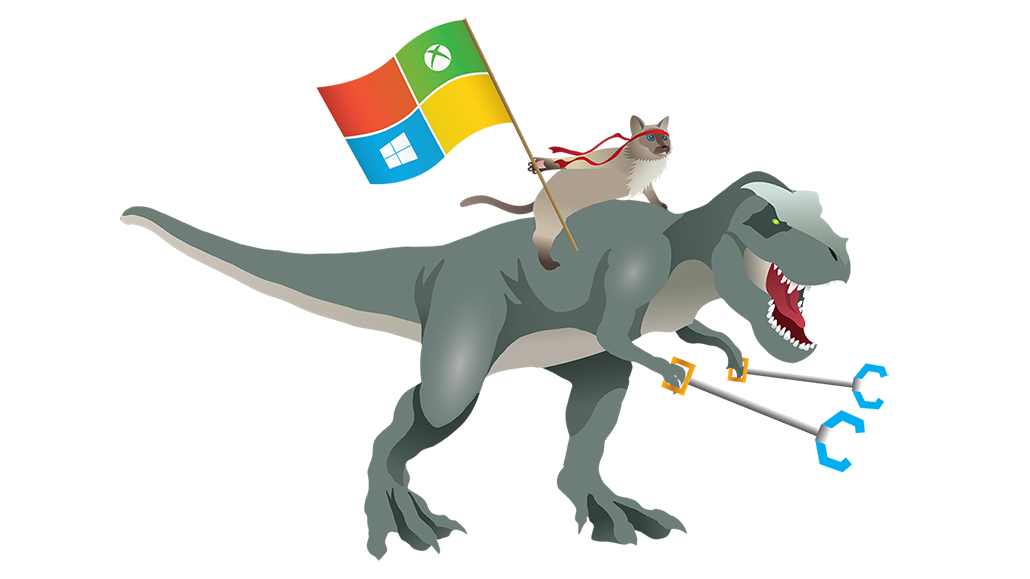
I have always been an aggressive self-hoster of new Windows builds ever since I started as a member of the ‘Windows NT 5’ team, as it was known at the time. (One of the rare Windows development releases that did not have a codename.)
These days, the Windows Insider Program is the best way to stay on top of all the great new changes that are making Windows 10 better all the time.
How to get it:
Assuming you already are running Windows 10 you simply need to opt-in to the Windows Insider program. Just look for the ninja-cat item in the main Settings page.
It looks like this:
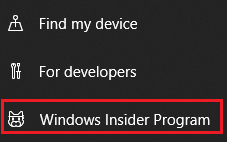
Once you are opted-in to the program you can choose a few options, such as how often to get new builds. I’m in the ‘fast’ ring because that’s just more fun.
Windows Terminal Preview
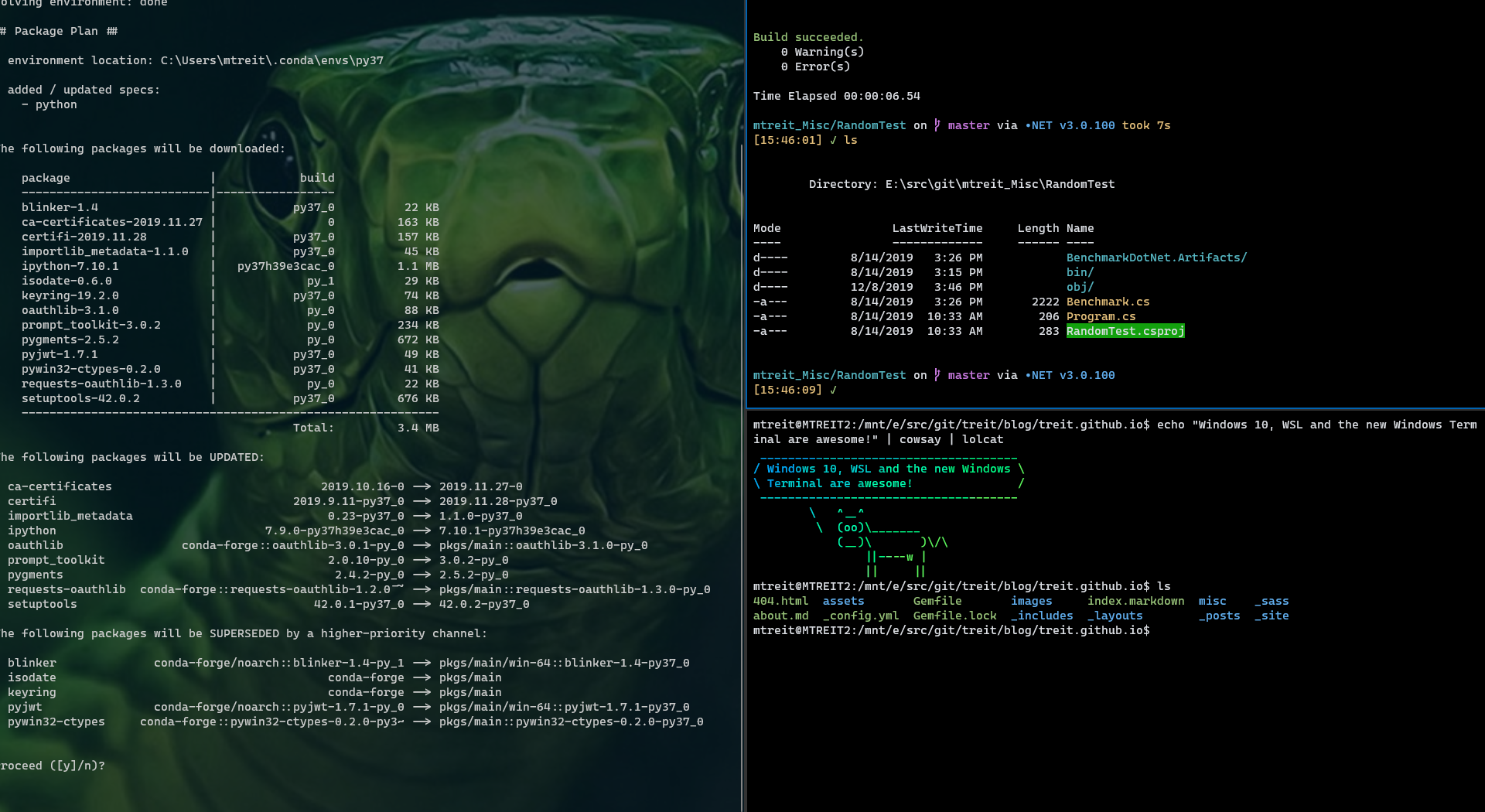
Once I get rolling using the new computer I am going to be spending a lot of time, perhaps the majority of my time, working on the command-line. I’m a Windows command-line junkie and have been for years.
The new Windows Terminal is an amazing addition to the command-line story for Windows. If you’re a Windows user and don’t have it you are missing out. Yes, it still has some bugs that need to be worked out, but it’s such a productivity booster even with the current issues that I can’t live without it.
Cascadia Code Font Family
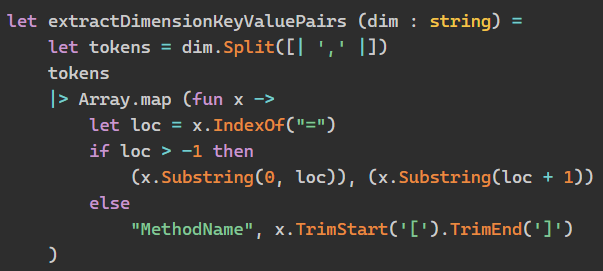
Not only did the Windows Terminal team bring us the awesome new terminal itself, they also have produced an absolutely gorgeous mono-spaced font family called Cascadia.
I’m not a big fan of code ligatures so I currently use the Cascadia Mono variant, which omits the ligatures.
I like this font so much it’s both my default terminal font and my primary programming font.
There’s even a version that supports Powerline symbols!
Visual Studio Code
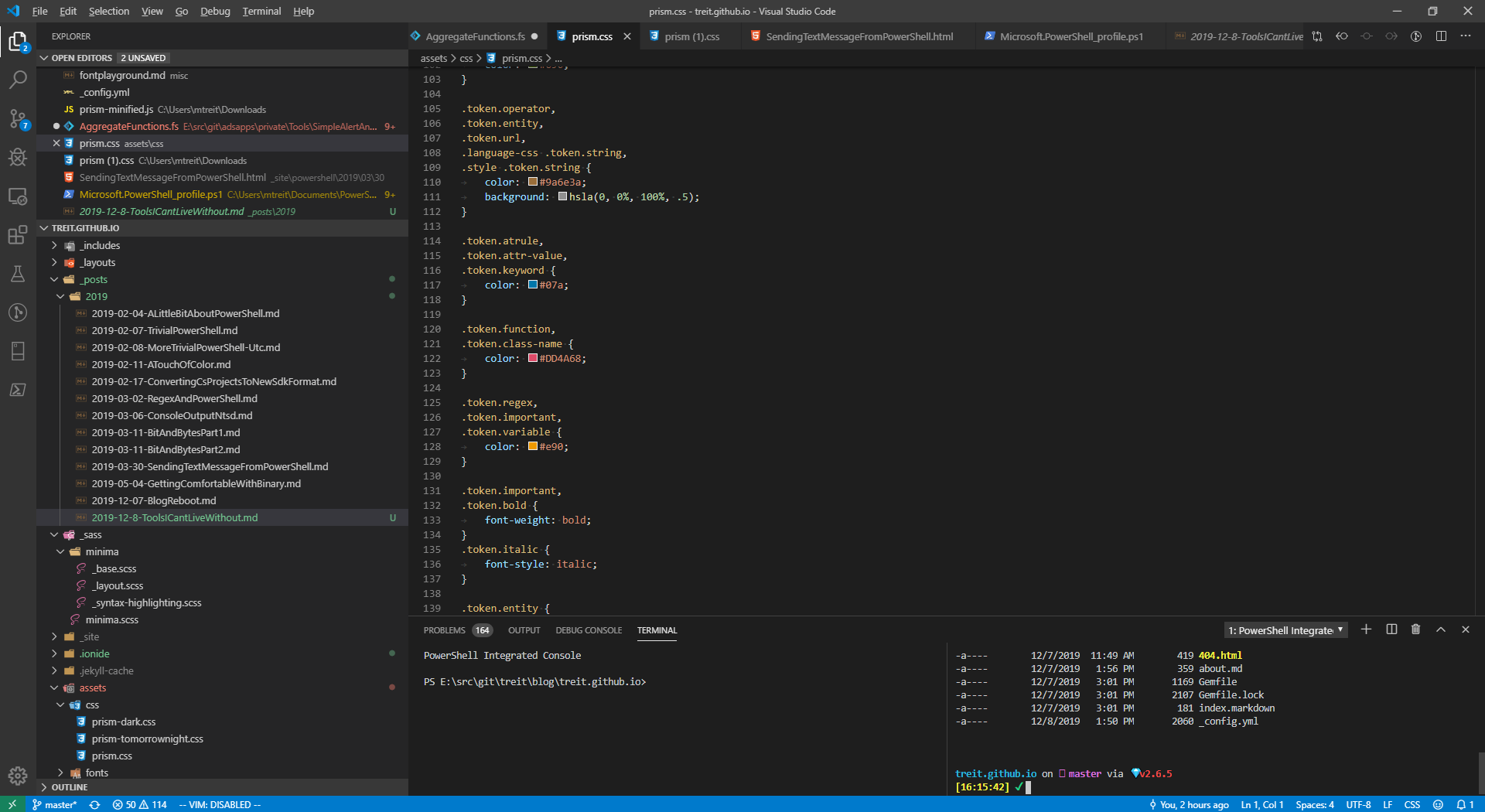 For my main day-job I do C# programming and as a result my primary development environment is Visual Studio. I’ll get that installed on the new computer eventually, but while I’m getting things set up I am definitely going to want something I use for editing my PowerShell profile, tweaking scripts, editing my Windows Terminal setttings, etc.
For my main day-job I do C# programming and as a result my primary development environment is Visual Studio. I’ll get that installed on the new computer eventually, but while I’m getting things set up I am definitely going to want something I use for editing my PowerShell profile, tweaking scripts, editing my Windows Terminal setttings, etc.
For that kind of thing Visual Studio Code is my go-to editor. I find the VSCode experience to be great, it’s very aesthetically pleasing (much more so than Visual Studio in my opinion) and the plugin infrastructure works great.
I also use it for my non-C# programming and for writing these blog posts.
Throw in the fact that it’s cross-platform and it’s no wonder that it has really taken off in popularity.
Highly recommended if you aren’t already a die-hard Vim or Emacs user.
I think that wraps up the initial ‘must have’ list for my new development workstation.
We’re just getting started, though. Once I have the above installed there will still be a lot more work to be done before I will truly be able to code with joy.
We’ll cover some of the remaining tools in an upcoming post.